Digital Scrapbooking Day Blog Hop
hello! welcome to my blog & the Design House Digital Digital Scrapbooking Day Blog Hop! {whew! say that 5 times fast!} anyway, if you came this way for the blog hop...& to eventually get this fabulous kit for free...

you are in luck! I have something that you're searching for... right.
here...

that's my part of your puzzle! Just in case you came here first, or came out of order, you can refer back to the blog post at DHD to see the correct order here.
 this was my portion of the collab. I had a lot of fun with this color combo.
this was my portion of the collab. I had a lot of fun with this color combo.
a few of my creatives sent me some great layouts & tips to share with you too! enjoy!

check out this oh-so-cute layout from my creative {becca dickson} & her little tip:
I added a button from Rebecca Wagler's portion of the collab to my layout. She included one maroon shaded button, but I knew I wanted to use a few buttons in different shades. So, I decided to recolor the buttons to use on my layout. Here's my trick to recoloring elements in Photoshop:
Place the element you wish to recolor on your layout. Then, click on your eyedropper tool, and pick up a color from your papers or other elements that you would like your element to be. With the element layer selected, add a solid color fill layer. It should be the same color as your eyedropper selection and should appear above the element layer. Right click on the color fill layer and select create clipping mask to clip the color to your element. Next, change the adjustment layer from normal to the color blend mode so your element's textures and lighting shows through. And that's it! Now if you copy the two layers, you can drag the element elsewhere on the page. To recolor the copied element, all you have to do is double click the color fill layer and use your eyedropper tool to pick a new color.

& this adorable layout by {claudia harvey} & her tip below:
I love adding outlines to fonts and/or word art; I think it allows them to stand out within a layout. It is very simple to do.
thank you Becca & Claudia! Thank you for stopping by to join in the fun! good luck with your letter hunting!
{robyn}

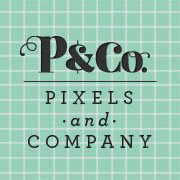
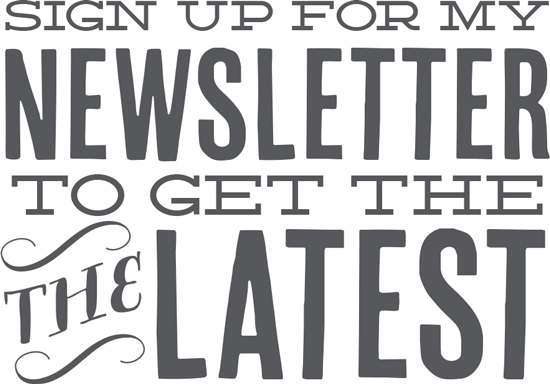



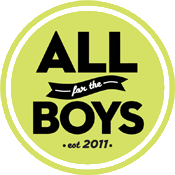





 11.1.2012
11.1.2012
Reader Comments (28)
Thank you SO much for not only your portion of the kit but for the fun tips!!!
thank you, what a great tip for outlining the titles or bits of journalling. Thanks too for your part of the collab.
I've been slow to come back and say thank you Robyn, but here I am here finally so a big Thank you for your great part of the collab !!